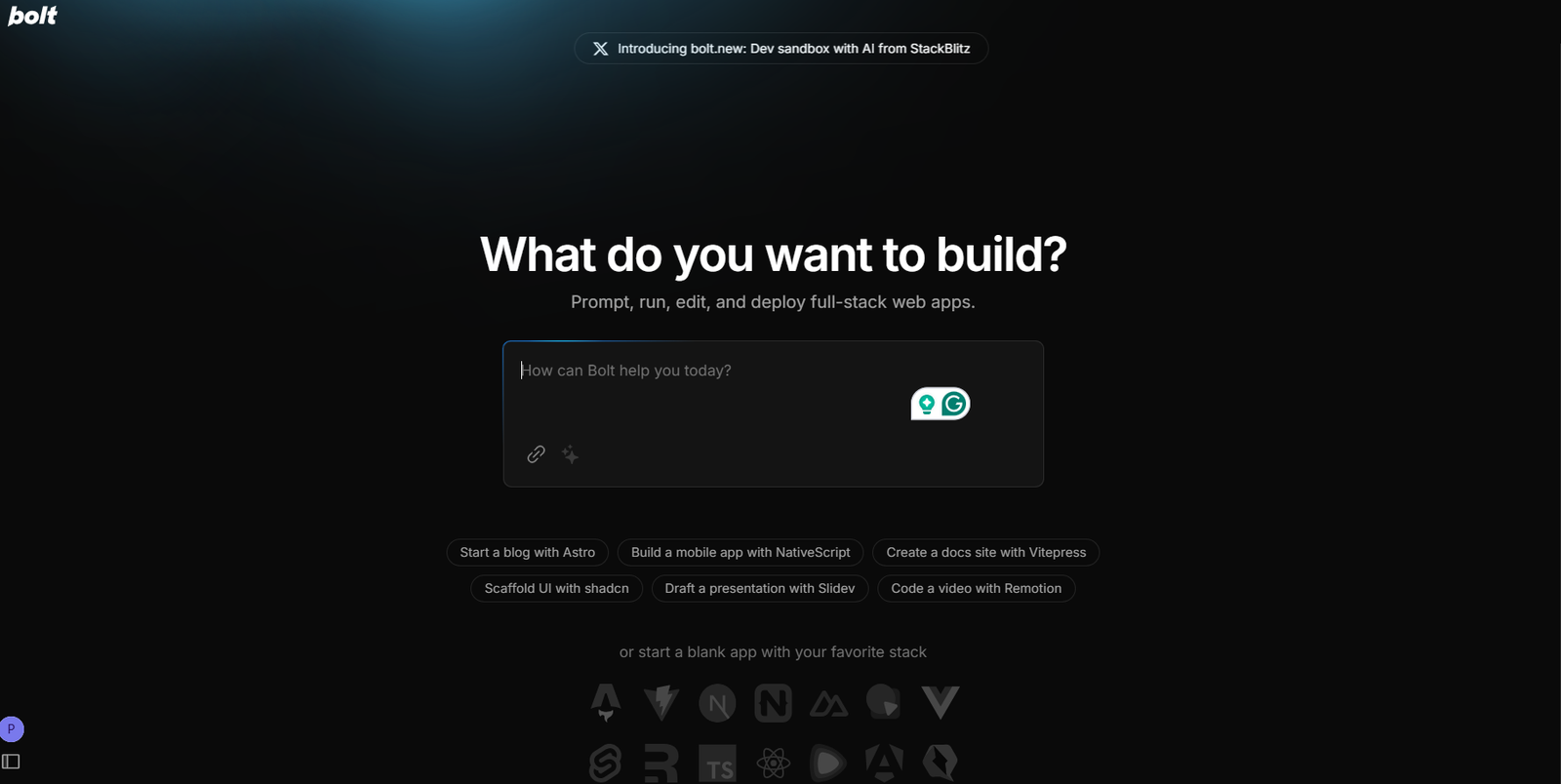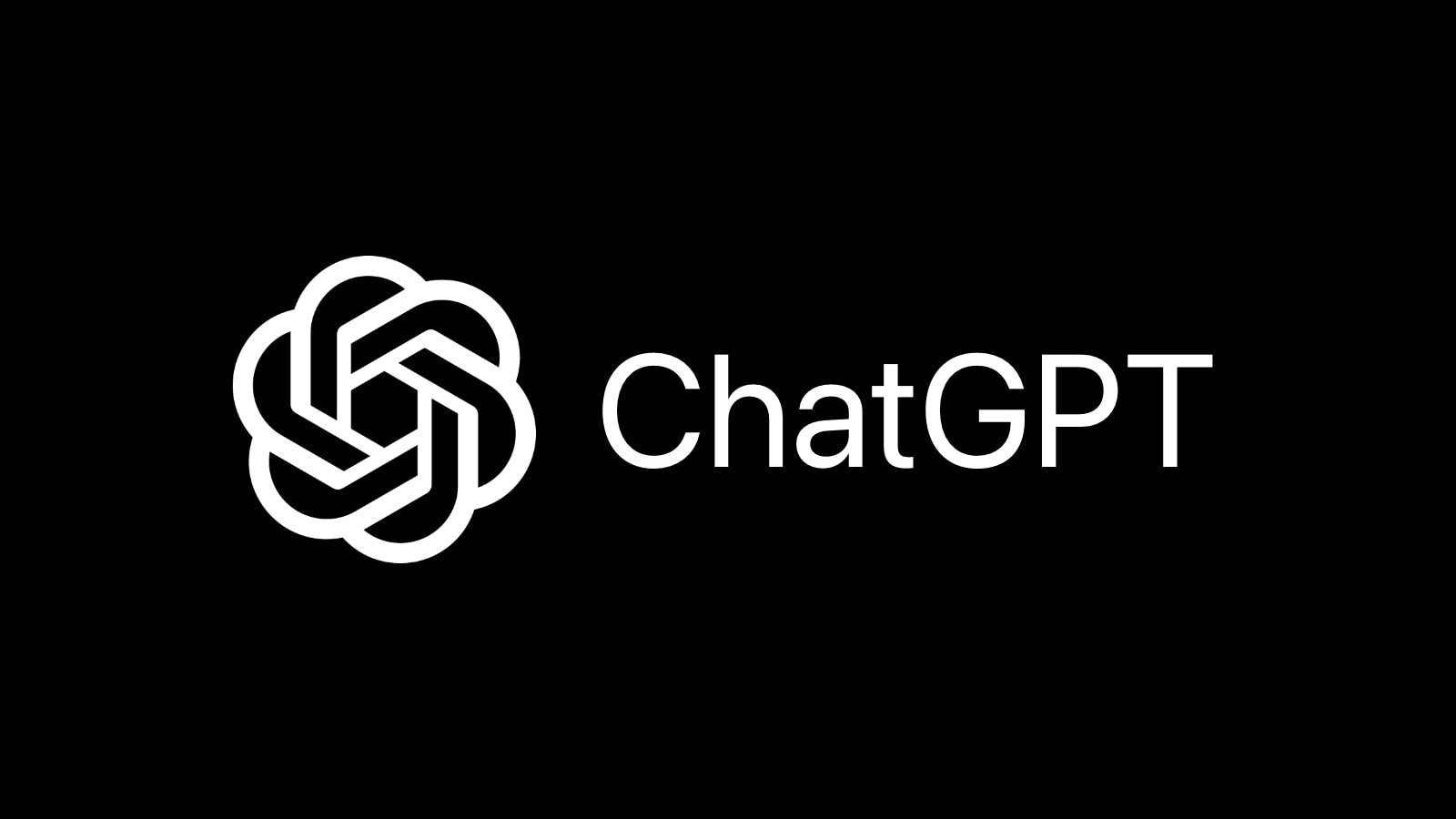Getting a new iPhone X is an exciting experience, but the thought of transferring all your data from your old phone can seem overwhelming. Fortunately, Apple has made this process easier than ever, offering multiple ways to move your essential data, apps, and settings from your previous device to your new iPhone X seamlessly. Whether you’re upgrading from an older iPhone or switching from an Android device, this guide will walk you through the steps to ensure a smooth transition.
Backup Your Old Phone
Before you begin the data transfer, the first and most important step is to ensure your old phone is backed up. Backing up your data ensures that nothing important is lost during the transition. There are two primary methods to back up your iPhone: iCloud and iTunes/Finder.
Using iCloud Backup
- Connect to Wi-Fi: Make sure your old phone is connected to a Wi-Fi network.
- Access Settings: Go to “Settings” on your old iPhone, tap on your name at the top, and select “iCloud.”
- Choose iCloud Backup: Scroll down to “iCloud Backup” and tap on “Back Up Now.”
- Wait for Backup: Ensure your device remains connected to Wi-Fi until the backup is complete.
Using iTunes/Finder Backup
- Connect Your Old Phone: Plug your old iPhone into your computer.
- Open iTunes (on Windows or older macOS) or Finder (on macOS Catalina or later).
- Select Your Device: Click on your iPhone when it appears in the app window.
- Backup: Select “Back Up Now” under the “Manual Backup and Restore” section.
Once your phone is backed up, you’re ready to move your data to your new iPhone X 64GB.
Transferring Data Using Quick Start
For users upgrading from an older iPhone, Apple’s Quick Start feature is the fastest way to transfer data. This process allows you to use your old phone to set up your new iPhone wirelessly.
- Place the Devices Close Together: Turn on your new iPhone and place it near your old device.
- Quick Start Prompt: A “Quick Start” prompt will appear on your old device, asking if you want to use your Apple ID to set up the new phone.
- Follow the Instructions: Follow the on-screen steps to pair the devices. Once paired, your old iPhone will offer you the choice to transfer your data wirelessly.
- Authenticate and Transfer: You may be asked to authenticate using your Apple ID, and then the transfer process will begin. This may take some time depending on how much data is being transferred.
Restore from iCloud Backup
If you’ve backed up your old iPhone using iCloud, restoring that backup to your new iPhone X is a simple process.
- Turn on your New iPhone: After completing the initial setup, you’ll reach the “Apps & Data” screen.
- Select Restore from iCloud Backup: Sign in to iCloud and choose the most recent backup from your old iPhone.
- Complete the Setup: Wait while your data is restored to your new device.
Restore from iTunes/Finder Backup
If you backed up your old phone using iTunes or Finder, you can restore the backup to your new device via your computer.
- Connect Your New iPhone: Plug your new iPhone X into your computer.
- Open iTunes/Finder: Open the app and select your new iPhone when it appears in the window.
- Restore Backup: Click “Restore Backup” and choose the backup you created earlier.
- Wait for Completion: Wait for the restore to finish, and your new iPhone will have all your data from the old device.
Transferring Data from an Android Device
If you’re switching to iPhone X from an Android device, Apple offers the Move to iOS app to make this process easy.
- Download Move to iOS: Install the Move to iOS app on your Android phone from the Google Play Store.
- Setup Your iPhone X: When setting up your new iPhone, you’ll reach the “Apps & Data” screen.
- Choose Move Data from Android: Select this option and follow the on-screen instructions.
- Pair the Devices: Enter the code displayed on your iPhone into the Move to iOS app on your Android phone.
- Transfer Data: Choose the data you wish to transfer (contacts, messages, photos, etc.) and let the transfer complete.
Tips for a Smooth Data Transfer
- Ensure Stable Wi-Fi: If you’re transferring data wirelessly, ensure your Wi-Fi connection is stable to avoid interruptions.
- Keep Both Devices Charged: Make sure both your old and new phones have enough battery to last through the transfer process.
- Be Patient: Depending on how much data you’re transferring, the process can take some time. It’s best to set aside time for the transfer without rushing.
Buying a New iPhone? Here’s Where to Get Cheap iPhones in Australia
If you’re in the market for a new iPhone but are working with a budget, there are excellent deals available in Australia. Sites like Skyphonez Australia offer competitive prices on a wide range of iPhones, including both new and refurbished models. Whether you’re looking for the latest iPhone X or something more budget-friendly, you’ll find some of the best deals online. Cheap iPhones Australia can be found with great warranties, giving you peace of mind and value for money.
Conclusion
Transferring data to your new iPhone X doesn’t have to be stressful. With a variety of methods available, including Quick Start, iCloud, iTunes, and even the Move to iOS app for Android users, Apple ensures that everyone can easily move their essential data. Whether you’re upgrading from an older iPhone or making the switch from Android, these steps will help you get your new iPhone X up and running in no time.
Skyphonez Australia is one of the best places to find the lowest prices on mobile phones in Australia.For the latest and most reliable information Visit opticalsworld.